How to bulk import contacts into pdwise
This guide provides step-by-step instructions on how to bulk import contacts into pdwise. It explains how to upload a CSV or Excel file, map the data fields, finalise the import, and add tags for easy identification. Following this guide will help users efficiently bulk import lists from other databases into pdwise in a few minutes.
Step 1: Log in to pdwise.

Step 2: Go to "Contacts" on the left hand navigation menu.

Step 3: At the top click "Import Contacts".

Step 4: Click "Upload a file".

Step 5: Select the CSV or EXCEL file with your contact database which you would like to upload and click "Next".

Step 6: Now it's time to correctly map the data of the CSV/EXCEL upload to the CRM. On the left hand column you have the field (eg. First Name), match this with the field on the right hand side (eg. First Name). Do this for all the fields you wish to upload to pdwise.
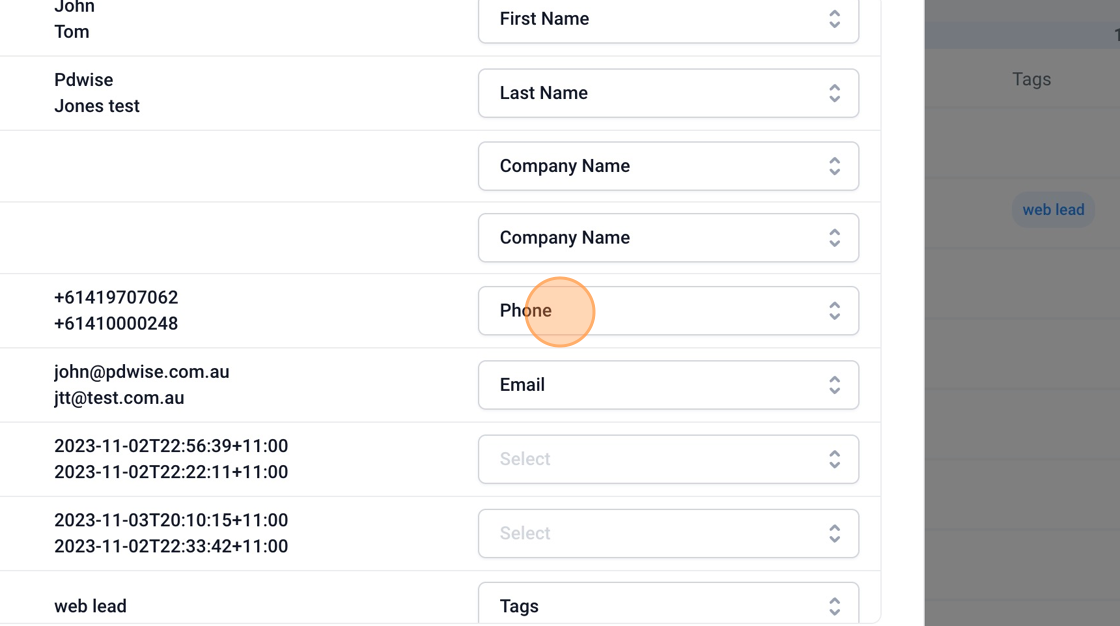
Step 7: Once you have accurately mapped the fields which you would like to import and are ready to complete the upload click "Don't import data in unmatched columns" at the bottom and then click "Next" to finalise the upload.

Step 8: Rename the import for example if you are importing your customer list from XERO (accounting export) then name this upload "XERO customer list import". Before you continue make sure to click "Advanced".

Step 9: Once you are in the "Advanced" menu click "Add Tags" and type in the tag which relates to the import. In this example I have added the tag "Xerocustomerlist" so that all the contacts when added to pdwise can be identified by their tag in the "Contacts" menu.

Step 10: Click "Submit" once you have completed the above steps.
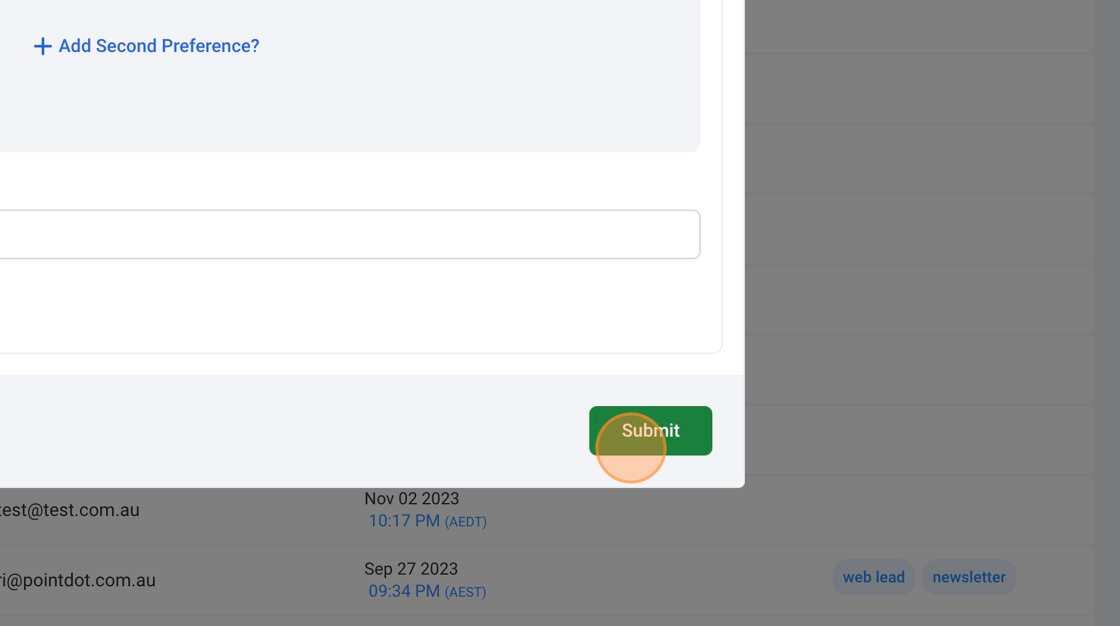
Step 11: Click "Clear all filters".

Step 12: Go back to via the main navigation menu and click "Contacts".

Step 13: Now when you scroll across to a contact you will see they have been added to pdwise and also have a tag "xerocustomerlist" as pictured below.

.png)