How to merge contacts on pdwise
This guide provides step-by-step instructions on how to merge contacts on pdwise. It explains how to select and merge multiple contacts, choose the fields to carry over to the new contact, and finalise the merge. Following this guide will help users effectively manage and consolidate their contacts on pdwise.
Step 1: Log in to pdwise.

Step 2: Click "Contacts".

Step 3: Click the "Quick search" field and type in the name of the person(s) you would like to merge.

Step 4: Click the check boxes next to the contacts which you wish to merge together.

Step 5: Once you have selected all of your contacts click the 'Merge' button which allows you to merge up to 10 contacts together at the top.

Step 6: The MASTER RECORD will be the one that you are merging into. Go through each line item (field) and make sure you select the right fields which you would like to carry into the new contact which you are merging.

Step 7: Type "CONFIRM" at the bottom once you have selected all the fields you wish to merge to proceed with the merge migration.
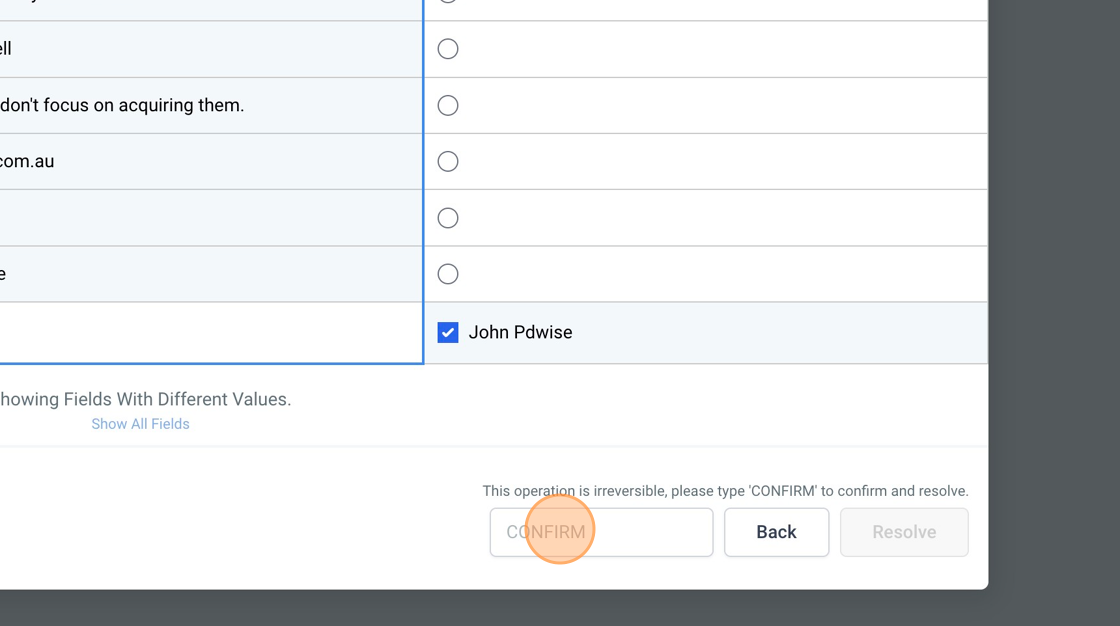
Step 8: Click "Resolve" to finalise the merge.

Step 9: If you go back to the "Quick search" field and type the name of the person in again you will notice all other contact records have now disappeared as they are merged into the MASTER RECORD.

.png)