How to send bulk emails via pdwise
This guide provides step-by-step instructions on how to send bulk emails via pdwise. It explains how to select all contacts, choose an email template, set the subject and tracking description, and send the email. By following this guide, users can efficiently send mass emails and track their performance.
Step 1: Log in to your pdwise account.

Step 2: Click "Contacts".

Step 3: Click the "Select All" checkbox.

Step 4: Click "Select all (5934) records".
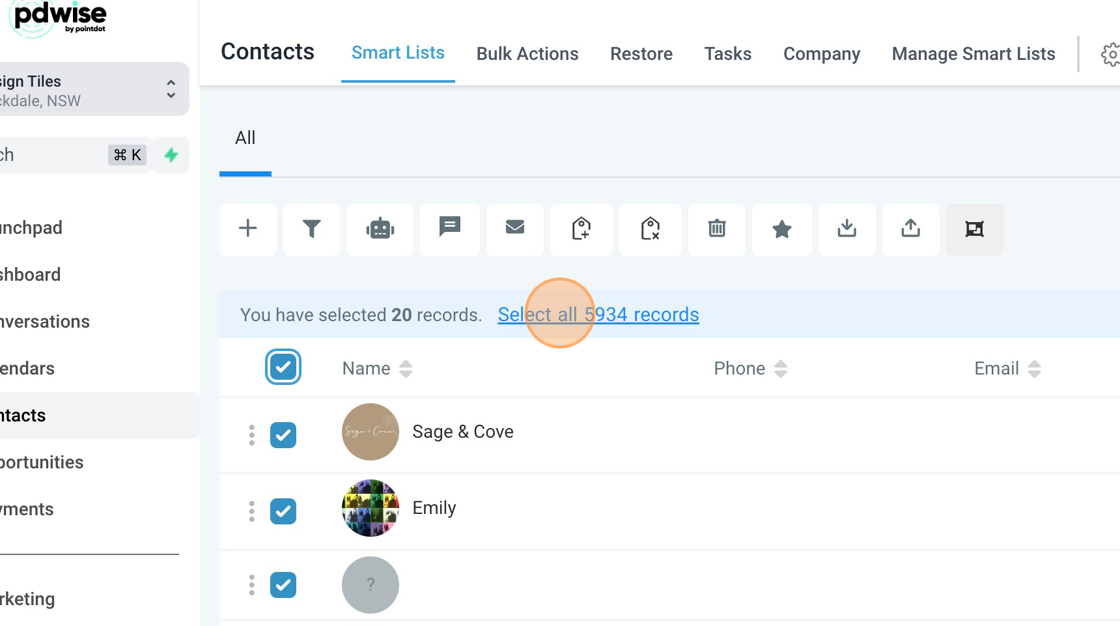
Step 5: Click the "Send Email" button.

Step 6: Click "Ok, proceed".

Step 7: Click the "Email Templates" field and select the email you have pre-designed. In this case it's the 'Opera Tiles Nov23' email.

Step 8: Click the "Email Subject" field and type in the subject you want to send out the email with. In this example I typed 'Opera Crystal Just Landed...".

Step 9: In the "Action" bar, type in the description you want to put for tracking purposes so we can track the performance of this email. For example, I typed 'Opera Tiles Nov23' in this instance.
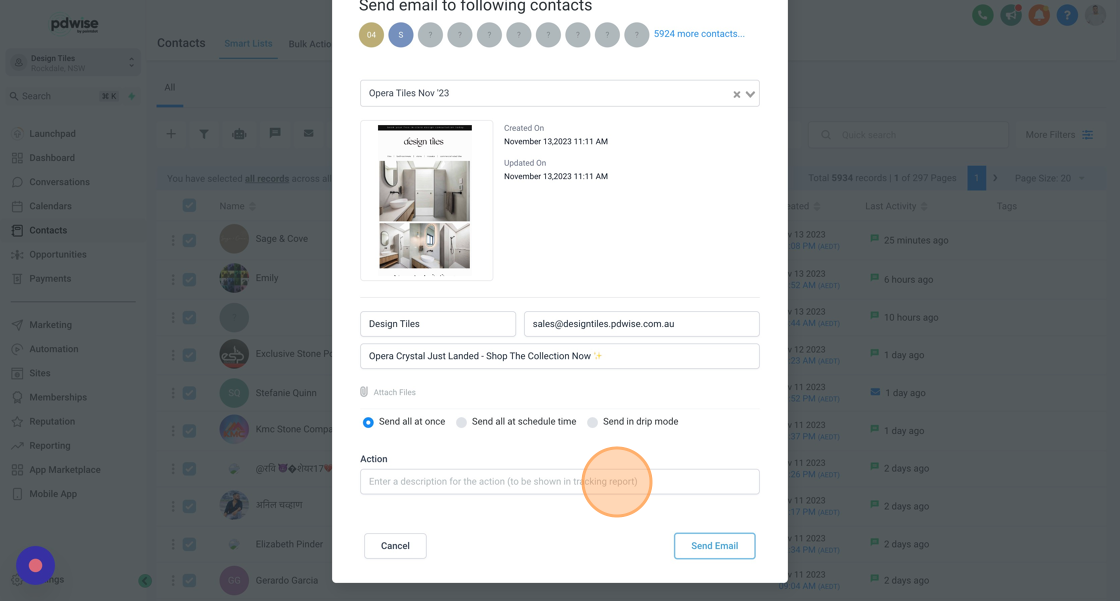
Step 10: Click "Send Email" when you are ready to publish.

.png)