How to send bulk SMS via pdwise
This guide provides step-by-step instructions on how to send bulkSMS in the pdwise platform. By following these instructions, users can easily log in to their pdwise account, select contacts, apply filters, type a short SMS message, attach a trigger link, and send the SMS to their desired recipients. This guide is useful for anyone looking to efficiently send out sales messages to a large number of contacts using pdwise.
Step 1: Log in to your pdwise account.

Step 2: Click "Contacts".

Step 3: Click here.

Step 4: Scroll down the filters until you find "Phone" and click it.

Step 5: Once in the "Phone" filter menu, click "Is not empty" this will remove all of the contacts from the SMS send out list who do not have a number within the pdwise platform.

Step 6: Click "Apply".

Step 7: You can now close the filter menu by clicking the X in the top right hand corner.

Step 8: Click this 'Select All' checkbox.

Step 9: Click "Select all 3440 records or as many as you have in your database".

Step 10: Click this "Send SMS" button.

Step 11: Click "Ok, proceed".

Step 12: Click the "Type a message" field and proceed to type a VERY SHORT SMS. Usually we like to type 1 line (at most 1.5 lines).

Step 13: Once you have typed your message, click the 'tag' icon in the top left near the word 'Click here' in this example. A menu will pop up, scroll to the bottom and click 'Trigger Links' and then another sub-menu will appear and select which trigger link you want to attach to the SMS. This will be the link that people click on when the see your text message.
Note: A trigger link is pre-built into your CRM. If you don't have a trigger link, you should build one first.

Step 14: Click the "Type a message" field.

Step 15: Once you are ready to send, type in the action bar what the purpose of the SMS is for tracking purposes. This is internal only for example, you might name this particular send-out 'Black Friday SMS 2023'.

Step 16: Once ready to send, click "Send SMS to" and the SMS will begin to send.

NOW WE PRAY TO THE SMS MARKETING GODS FOR PLENTY OF TRIGGER LINK CLICKS & SALES! 💸🙏
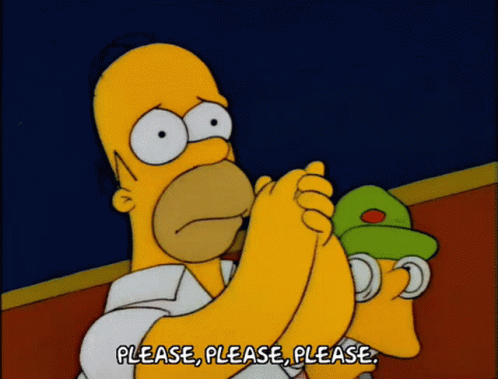
.png)